View source
View sourceNumericBase saves solutions in a human-readable text format. This format is called the "source code" of the solution, and you can view it to get a better understanding of the solution. To view the source code, either look at the a NumericBase solution file using a text editor, or use the "view source" feature. The view source feature is demonstrated in the following animated screenshot.
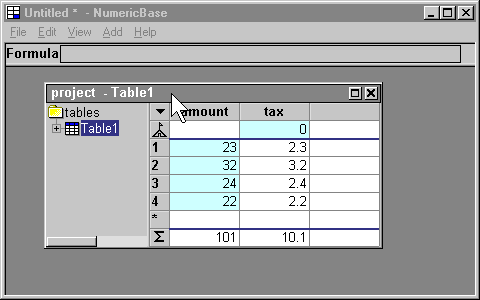
Animated screenshot: viewing source
Edit the source code.
You can also use the view source feature to edit the solution. The solution changes as you edit the text in the view source window. The following animated screenshot chances the tax rate from 10 percent to 1 percent, by modifying the formula of the tax column, using the view source window.
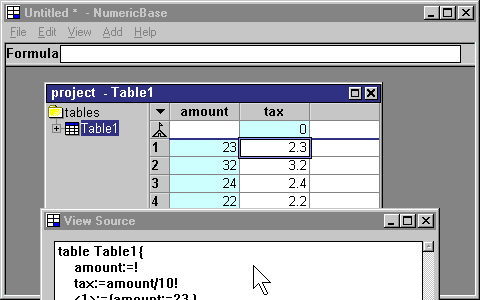
Animated screenshot: using the view source dialog to edit the solution.
Paste into the view source window.
You can load solution, in addition to the file/open mechanism, by pasting the source code into the view source window. For example, the following source code, is pasted in the following screenshot to load the solution.
table Table1{
amount:=!
tax:=amount/100!
<1>:={amount:=23,}
<2>:={amount:=32,}
<3>:={amount:=24,}
<4>:={amount:=22,}
}
optimized(40,40) project(Table1);
Listing: source code to be paste in the View Source window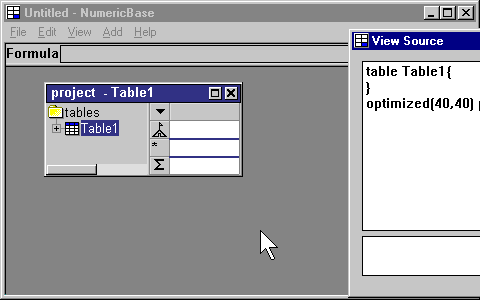
Animated screenshot: pasting a solution.
More info
For more information about the source code, see The NumericBase Language page in the "more details" section.
Copyright © 2003 - 2025 by symbol click. Contact info

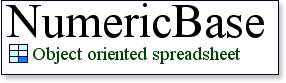
 Overview
Overview Entering data
Entering data