Navigation
Navigation using the Tree ViewXML Marker let you navigate your xml text using the tree view. Just click the appropriate tree branch.
Navigate using the icons in the table views.
Some entries in the table view have a small underline. This indicates that you can click the icon. The tree View will select the appropriate branch - see the following animated screenshot for an example.
Using the locate in tree function.
Pressing the "locate in tree" icon
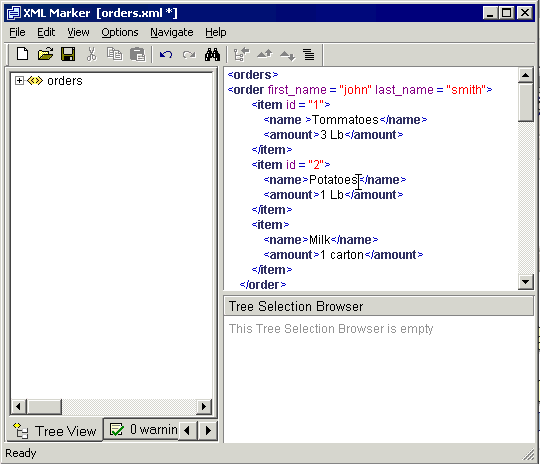
Animated screenshot: the locate function
Using the drill feature.
XML Marker maintains a special attribute called the drill location. The drill location is a small green triangle
When clicking the drill up button
Similarly, when clicking drill down button
This is useful for viewing a specific xml element in the context of several table views that belongs to different hierarchal locations. For example, viewing an "order amount" in a "single item" table and in a "all items" table- see the following two screenshots.
Screenshot - before drill up.
In the following screenshot, taken before a drill up operation, the "amount" cell is selected in the table view. The table view itself, shows a "single item" table.
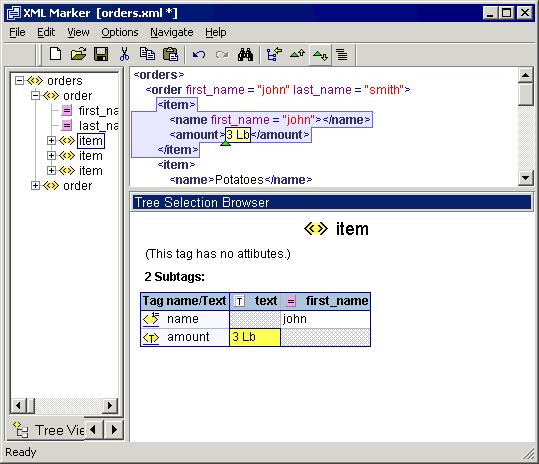
Screenshot: before drill up.
Screenshot - after drill up.
In the following screenshot, taken after a drill up operation, the "amount" cell is still selected in the table view. But the table shows an "all items" table, and the tree selection moved to its parent.
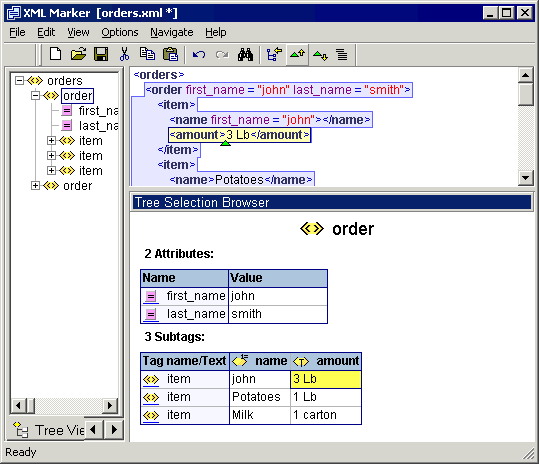
Screenshot: after drill up.
Copyright © 2003 - 2026 by symbol click. Contact info


 Features
Features Quick start
Quick start