Entering data
The basic building block of a NumericBase solution is a table. Initially, tables contains no information and therefore have a minimal view. You can add information to the table by clicking the desired cell and typing your data or formula - the table expands automatically to accommodate the new information.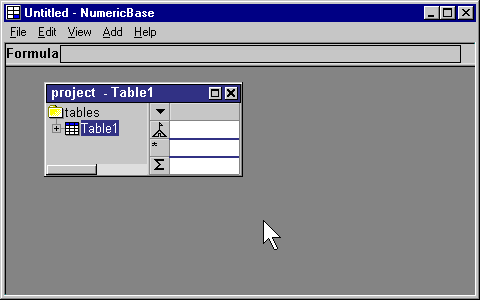
Animated screenshot: adding data.
Adding blank rows and columns.
You can easily add blank rows and columns to a table by pressing the ENTER key at the "extra line" (the line labeled with asterisk), or pressing the TAB key at the rightmost column.

Animated screenshot: adding blank rows and columns.
Naming columns
You can name a column in the same way that you enter data - by clicking the column header and typing the name.
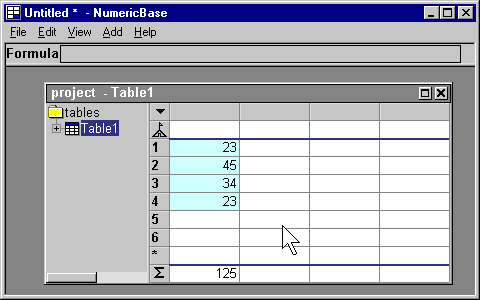
Animated screenshot: naming a column.
Using the formula bar
The formula bar always shows the formula of the selected cell. You can also use it to enter long formulas in a more convenient manner.
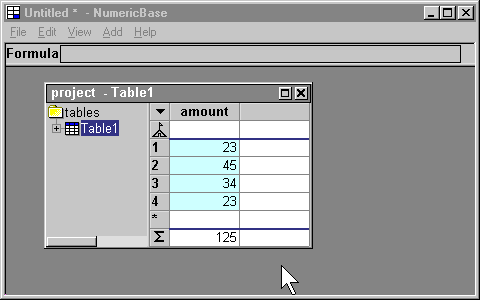
Animated screenshot: using the formula bar.
Copyright © 2003 - 2025 by symbol click. Contact info

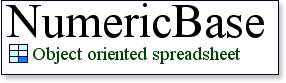
 Overview
Overview Entering data
Entering data