Import, export, and delete
Import data from other applicationsNumericBase let you use the clipboard (the cut&paste mechanism) to copy data to and from other applications . To import data to NumericBase, use your other application to copy the data to the clipboard, and then paste it into one of NumericBase's cells. The following animated screenshot shows copying data from another spreadsheet:
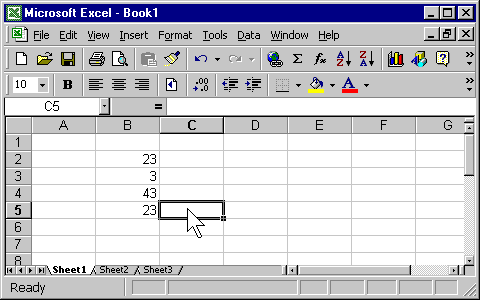
Animated screenshot: Importing data from another spreadsheet.
Exporting data to other applications
Exporting data to other application works in the same way - with one restriction. In the current implementation of NumericBase, you can only select a single cell or a continues group of rows.
Deleting data
To delete the formula of a single cell, click on the cell and press DELETE (or use the Edit menu). To delete a continues group of rows, select the rows and press DELETE . In both cases, only the formula behind the cell is deleted, and the cell itself may continue to have a value - as shown the overriding the base row page.
The following animated screenshot shows deletion of rows:
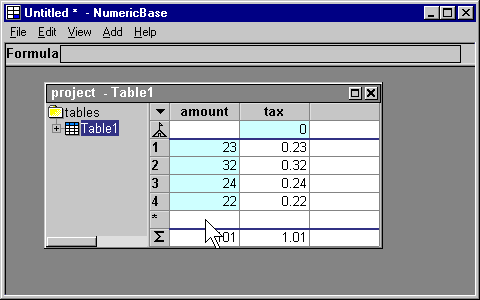
Animated Screenshot: deleting rows.
Deleting columns
Because the current version of NumericBase does not support selection of columns, you need to use an indirect way to delete columns. To delete columns, use the browser pane to show the row view, and then delete the desired columns - as shown in the following animated screenshot.
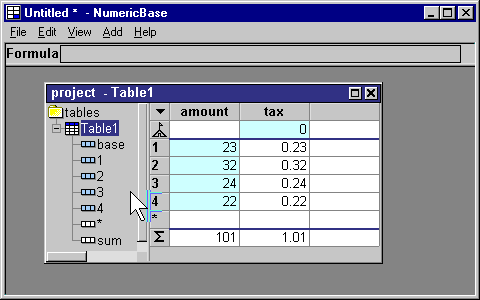
Animated screenshot: deleting columns.
Copyright © 2003 - 2026 by symbol click. Contact info

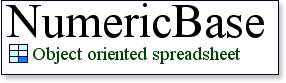
 Overview
Overview Entering data
Entering data