Windowing Solution layout
The panel window.The panel window let you layout, or group together, related windows so they appear as one unit. To add a window containing the information you want to a panel window, simply drag and drop the window into the panel window. The dropped window will be docked in the panel window - see the following animated screenshot for an example.
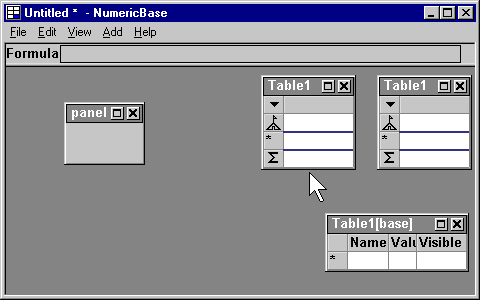
Animated screenshot: docking a window in the panel window.
You can dock more than one window in the panel window. To do that, drag the window so it's top left corner is hovering on one of the docked window edges, and release it there.
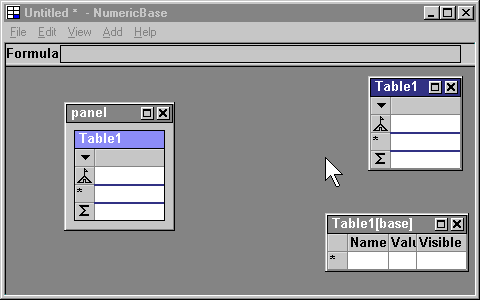
Animated screenshot: docking a second window.
You can dock a window between two docked window. To do that, drag the window so it's top left corner is hovering between the two docked window, and release it there.
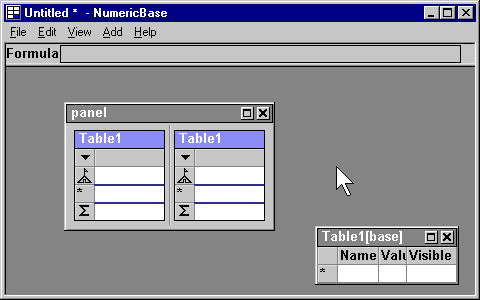
Animated screenshot: Docking a window between two windows.
You can detach an existing window by dragging it away from the docked position. You can either leave it outside the panel window, or dock it in a new location, as shown in the following screenshot.
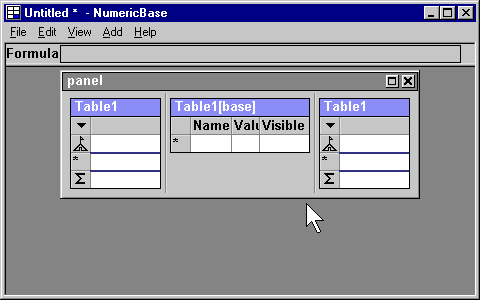
Animated screenshot: detaching a window a docking at a different location.
You can dock a window in an empty location in the panel window. To do that, drag the window so it's top left corner is hovering on the empty location, and release it there.
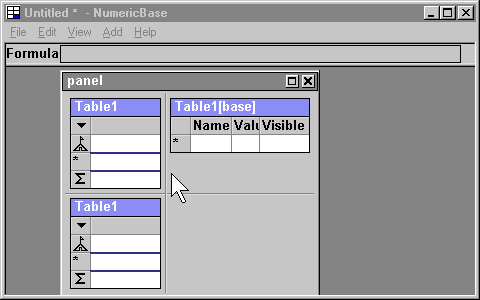
Animated screenshot: moving a window to an empty location.
The panel window itself can be docked in another panel window - see the following animated screenshot for an example.
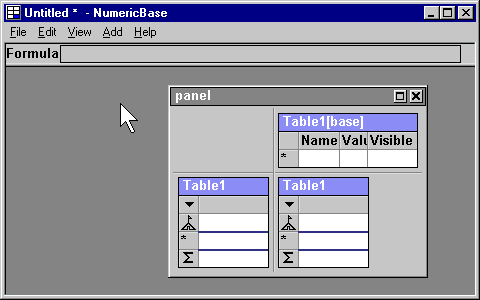
Animated screenshot: docking a panel window.
A docked Panel window is still functional - for example, you can still dock other windows inside it.
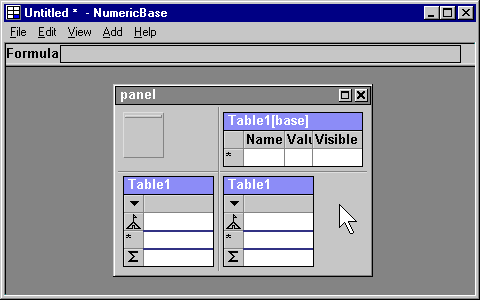
Animated screenshot: docked panel is functional.
Copyright © 2003 - 2026 by symbol click. Contact info

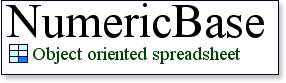
 Overview
Overview Entering data
Entering data