Syntax checking
As you type syntax check.XML Marker constantly monitors your XML code for any syntax errors (It does not yet validate against DTD). When it finds an error, it highlights the exact location and nature of the error using an arrow-like red mark
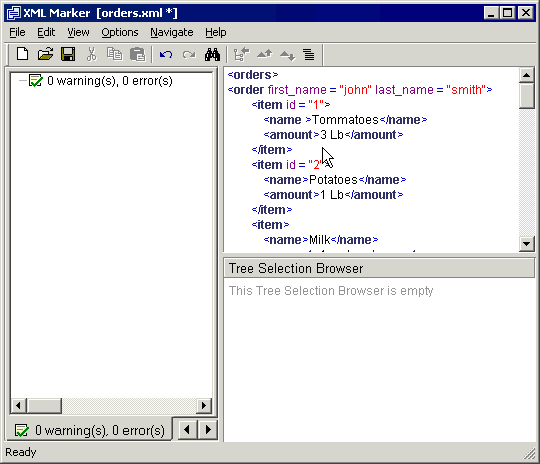
Animated Screenshot: the error indicator
"Error details" table
XML Marker also presents a small table containing information that related to the syntax error. Clicking on some cells in the table highlights the corresponding sections of the XML text so you can quickly understand the nature of the error.
In the following screenshot, the "Location" section of the syntax error is highlighted.
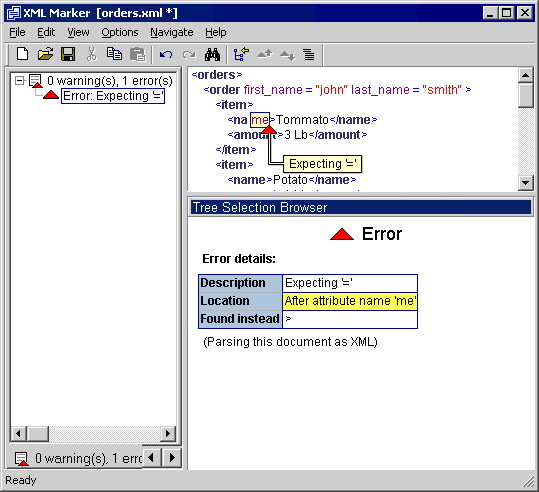
Screenshot: the error details table.
More then one error (warnings)
Some errors, like in the above example, prevent XML Marker from further examining the code. Others, such as mismatching start and end tags, are easier to recover from and to continue parsing. XML Marker labels them as "warnings" and highlight them using a yellow arrow
The error tree.
XML Marker collects all the errors and warnings and depicts them in a tree structure. The tree is accessible by selection the ".. error(s),.. warning(s)" tab at the left pane.
When selecting the root element of the error tree, XML Marker shows a table summarizing the error details of all the errors of the tree. Selecting a cell in this table will highlight the corresponding text in the XML:
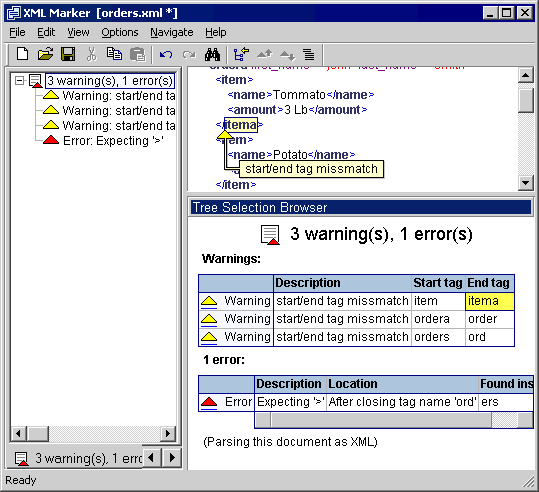
Screenshot: the error tree.
When there are no arrows and no warnings.
The error tree still shows, but when selecting it, the tree selection pane will show "this document has no warnings and no errors":
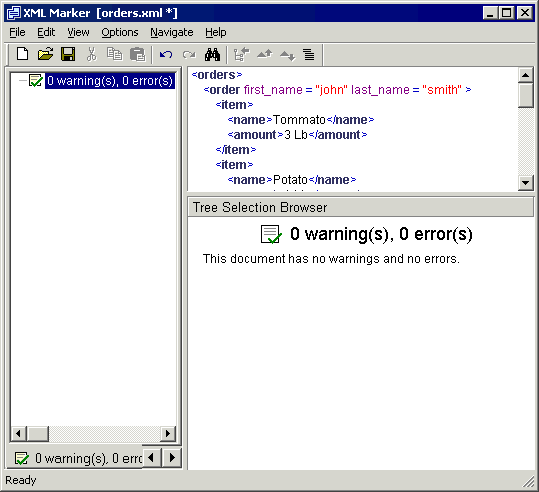
Screenshot: no warnings and no errors.
Copyright © 2003 - 2025 by symbol click. Contact info


 Features
Features Quick start
Quick start